Credit Claiming

This article describes how to view, claim, and modify continuing medical education (CME) and maintenance of certification (MOC) credits for ACR online activities and meetings.
Credit Page
The Credit page provides a summary of all credits you have claimed for ACR educational activities since 2021. On this page you will claim credits for meetings. You do not need to claim credits for online activities, since they are automatically claimed after you complete the activity.
Formerly, credits were claimed on the My Educational Activities page, and this is where you would access your enrolled online activities. The My Educational Activities page has been replaced with the Credit page. All online activities are now accessed through the new ACR Education Center. You can go there by either clicking the My Learning link at the top of the Credit page under Access Activities or type "learn.rheumatology.org" into the address bar at the top of your internet browser.
Information displayed on the Credit page
The Credit page displays a summary of your claimed credits as well as how many credits have been claimed per activity.
- The Credit Summary section displays the total number of credits you have claimed each year since 2021 (#1 in the below screenshot).
- The View Activities section displays the meetings and online activities you are registered for that offer credit (#2).
- The top of this section contains filters to help you quickly search through your registrations.
- Under the filters you will see:
- Your online activities (#3).
- After you complete the activity, the Credits Claimed section will automatically update.
- The activity must be completed by the specified expiration date in order to earn credits.
- Your meetings.
- After the meeting has started, you will see a link to Claim Credit (#5).
- The Claim Credit link will disappear once the expiration date has passed.
- If you have claimed credit for the meeting, the meeting name will be highlighted in yellow (#4).
- If the expiration date has not passed, there will be a link to Update Claimed Credit.
Access the Credit Page
The Credit page is within the Account section of our main website, rheumatology.org. There are several ways to access this page. The following describes how to access the page if you are browsing our website or the ACR Education Center.
If you are on our main website (rheumatology.org):
1. Click Log In at the top right of the page
2. Log in to your ACR account.
3. (Optional) click on your name on the top right of the page, then select My Account.
4. Click My Credit on the left navigation menu.
If you are in the ACR Education Center (learn.rheumatology.org):
- Click Log In at the top right of the page.
- Log into your ACR account.
- Click My Education, then select My Credit
Credit Claiming for Online Activities
When you complete an online activity that qualifies for credits, the system will automatically claim the credits for you and notify the American Board of Internal Medicine (ABIM). Credits earned by completing an online activity cannot be modified. Partial credits cannot be earned. After you complete the activity, you can view the credits claimed on the Credit page.
To find how many credits an online activity offers, find the activity in the ACR Education Center Catalog and click Details. The activity's detail page provides information about the activity, including the types of credit offered and the amount.
Activity Completion Requirements
The completion requirements vary by activity. Typically activities require a score of 80% or higher on the Post-Test. After you have enrolled in an activity, open it and click Introduction. On the Introduction page, you will see the instructions to complete the activity, including the requirements to earn credit. See the Navigate Online Activities article for more information about how to complete activities.
Credit Claiming for Meetings
Credit claiming for meetings is not automated. Attendees are responsible for tracking their participation and claiming credits on the Credit page.
The American Medical Association requires the following:
- Credit is only claimed for time spent actively participating in educational sessions.
- Credit must be claimed in increments of 0.25.
- Credit should be claimed all at once when you have finished participating in the activity.
Note: Learners who registered for on-demand only access to meeting content must complete the CME/MOC Reflective Statement within the activity on the ACR Education Center before claiming credit.
On the My Credit page, follow these steps to claim credit for a meeting:
- Scroll down, find the meeting, and click Claim Credit.
- Note: If you have not claimed credit for the meeting, the link will be Claim Credit. If you have claimed credit, the link will be Update Claimed Credits, and the meeting name will be highlighted in yellow.
- On the next page, you will see the maximum number of credits you can claim. Enter the number of credits you want to claim and then click Submit.
- In the next pop-up window, you will be asked if you also want to claim MOC credits. Click Yes or No.
- If you select Yes:
- Select which Board(s) needs to be notified of your credits, then click Continue.
- Confirm your ABIM and/or ABP number and your date of birth, then click Next.
- Enter a few sentences describing what you learned and how you will use that knowledge, then click Submit.
- If you would like to receive a confirmation email, click Yes; otherwise, click No.
- You will see a summary of the credits claimed.
- If you select No:
- If you would like to receive an confirmation email, click Yes; otherwise, click No.
- You will see a confirmation message.
- If you return to the My Credit page, you will see:
- The Credit Summary section at the top will reflect the credits you just claimed.
- The meeting name will be highlighted in yellow, the Credit Claimed will reflect the credits you just claimed, and the link to Claim Credits will now be Update Claimed Credit.
- (Note: there may be a delay before your MOC points are reflected.)
Update credits claimed for meetings
You can change the number of credits you have claimed for a meeting, up until the expiration date listed next to the activity's name.
After you have claimed credits for a meeting, under the meeting name you will see how many credits you have claimed and a link to Update Claimed Credit. If you click this link, you will see a summary of the credits you claimed and a button to Modify Credit Claim.
- As shown above, click the link to Update Claimed Credits, then click Modify Credit Claim.
- Enter the number of credits you want to add and then click Submit.
3. In the next pop-up window, you will be asked if you also want to claim MOC credits. Click Yes or No.
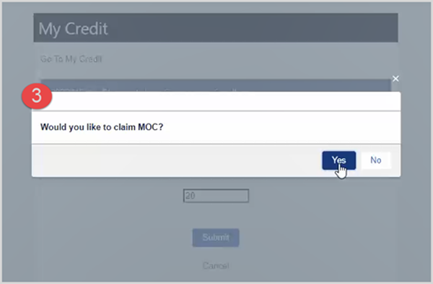
- If you select Yes:
- Select which Board(s) needs to be notified of your credits, then click Continue.
- Confirm your ABIM and/or ABP number and your date of birth, then click Next.
- Enter a few sentences describing what you learned and how you will use that knowledge, then click Submit.
- If you would like to receive a confirmation email, click Yes; otherwise, click No.
- You will see a summary of the credits claimed.
- If you select No:
- If you would like to receive an confirmation email, click Yes; otherwise, click No.
- You will see a confirmation message.
4. If you return to the My Credit page, you will see the Credit Summary section at the top will reflect the credits you just claimed.

If you have questions, contact us at education@rheumatology.org.